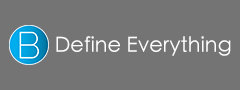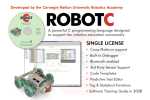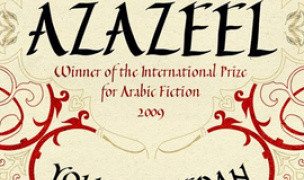1 Terms
1 TermsHome > Answers > How to switch languages on a Mac OS X twa1385449163
How to switch languages on a Mac OS X?
- Industry/Domain: Computer
- Category:
- Created: 14:59, 26 November 2013
Creator
Featured blossaries
Cherryhqh
0
Terms
2
Blossaries
1
Followers
Futures Terms and Definitions
Category: Business 2  20 Terms
20 Terms
 20 Terms
20 Terms